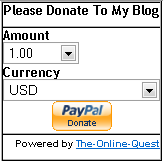The function of Email Form Subscription is to let your loyal visitors to subscribe your new article/posting in to their email. So if your post a new article your subscriber will receive your article automatically. It’s very usefull, your subscriber will know if there is a new article, so they will come to visit your blog immediatly.
Here the trick to create Email Form Subscription
1. visit this site : http://www.feedburner.com
2. You will see a box to enter your blog feeds. enter your blog feeds in to the box. Usually your blog feeds is like this : http://YOURBLOGNAME.blogspot.com/feeds/posts/default
3. If you have video file in your blog content, check on the "I am a podcaster"box, If not, it’s unnecessary. Then click "Next" Button.
4. After that, you must to fill a form, fill it with your information then click on the "Activate Feed"
5. If you’re succeed, you will see "Congrats your....." notificaton.
6. On the buttom you will see a "Next" Button and a link "Skip directly to feed management", choose this link.
7. You will see some menus on top. Choose "Email Subscription" menu.
8. On the left you will see some menu again, now click on the "Email Subscriptions"
9. Then click on the "Activate" button.
10. You will some code on the boxes. Choose code in the "Subsciption Form Code" box, and copy it. then click "Save" Button.
11. To plug it on your blog, go to "Layout-->>Add Page element-->HTML/Javascript" paste your code on the box.
See your blog, Now you have an "Email Form Subscription"
Congrats....
Here the trick to create Email Form Subscription
1. visit this site : http://www.feedburner.com
2. You will see a box to enter your blog feeds. enter your blog feeds in to the box. Usually your blog feeds is like this : http://YOURBLOGNAME.blogspot.com/feeds/posts/default
3. If you have video file in your blog content, check on the "I am a podcaster"box, If not, it’s unnecessary. Then click "Next" Button.
4. After that, you must to fill a form, fill it with your information then click on the "Activate Feed"
5. If you’re succeed, you will see "Congrats your....." notificaton.
6. On the buttom you will see a "Next" Button and a link "Skip directly to feed management", choose this link.
7. You will see some menus on top. Choose "Email Subscription" menu.
8. On the left you will see some menu again, now click on the "Email Subscriptions"
9. Then click on the "Activate" button.
10. You will some code on the boxes. Choose code in the "Subsciption Form Code" box, and copy it. then click "Save" Button.
11. To plug it on your blog, go to "Layout-->>Add Page element-->HTML/Javascript" paste your code on the box.
See your blog, Now you have an "Email Form Subscription"
Congrats....